Published by Henry Frankland – Latest update: 25/10/2022
Relevant product(s): FlexNet
Operating systems: RHEL 7 and above
Versions affected: N/A
Relevant area(s): Licensing
ID: TN048
Summary
FlexNet licensing can take two forms, certificate-based and Entitlement key based as shown in Table 1. with certificate users, they are provided directly with a license file, while certificate users are provided an entitlement key which then queries a license server on the internet.
The EDA vendors Siemens EDA and Galaxy purely work with certificate-based licenses at this present time, as such, this technote will only cover certificate based licensing for Siemens EDA software. For Galaxy Semiconductor licensing please refer to these technical notes:
How to use a Node-Locked Certificate License for Galaxy Semiconductor Examinator
Reserve or block users from a license – Galaxy Semiconductor
How to set up a License Manager for Floating Licenses – Galaxy Semiconductor
How to Get Your HostID with lmhostid utility for Galaxy Semiconductor
Table 1: Giving examples of the two distinct licensing methods offered by Flexnet, certificate and key based.
Certificate-based
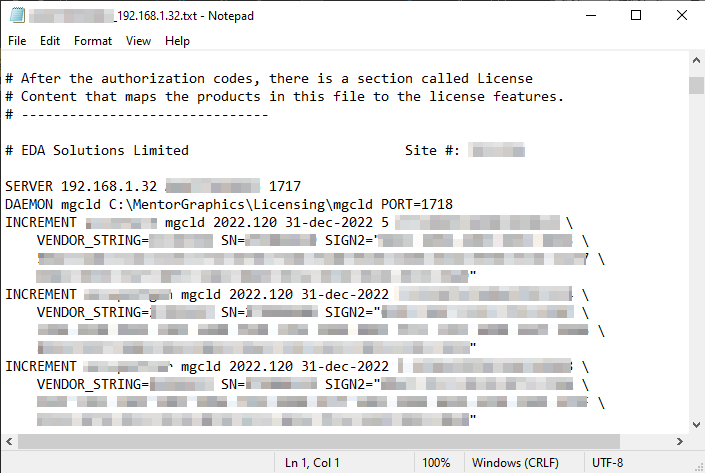
Entitlement Key based
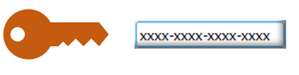
Details
FlexNet licensing “.txt” files are plain ASCII files that explicitly specify each product license string and any license server configuration information if required. These files are generated once for a specific unique ID, either a computer’s network interface MAC address or a provided physical USB FlexNet dongle. The licenses can only be used on the machine with the ID that the license file was generated for.
Choosing license server
When it comes to choosing the license configuration required for a computer setup, consider the availability of license needed, portability, existing FlexNet licenses and the number of designers.
Types of licensing schemes that exist under the Siemens EDA tools are:
Floating – Any user can run the tools and request a license from the license server located somewhere on the network. License file contains server and license deamon lines.
Node-Locked Uncounted (Mobile Compute) – The license reside on the same computer as the licensed software will be run. no license server needed.
Node-Locked Counted – similar to floating license server except each incremental license feature specifies a host-id (dongle address or MAC address) to the machine which can consume the license. Notes – When considering which licensing unique ID to use for tieing licenses to, there are two considerations. dongle or mac address? MAC address-tied license fixes the license to one license server machine. While Dongle allows simple movement of local licenses or license servers. It can allow a local license to be used on any machine by simply plugging the dongle into a new machine. But there is always the risk of losing the license dongle.
Obtaining a MAC address
If using MAC address based licensing choose a MAC address for the machine. this can be done through the windows and Linux terminal by doing the following.
Windows
- Open run by pressing “Windows-key + R”
- Type in the run field “CMD.exe” and press enter
- In the windows CMD terminal that appears Type “ipconfig /all”
- Provide the “Physical Address” for interface “Ethernet adapter Ethernet”, as indicated in Figure 1
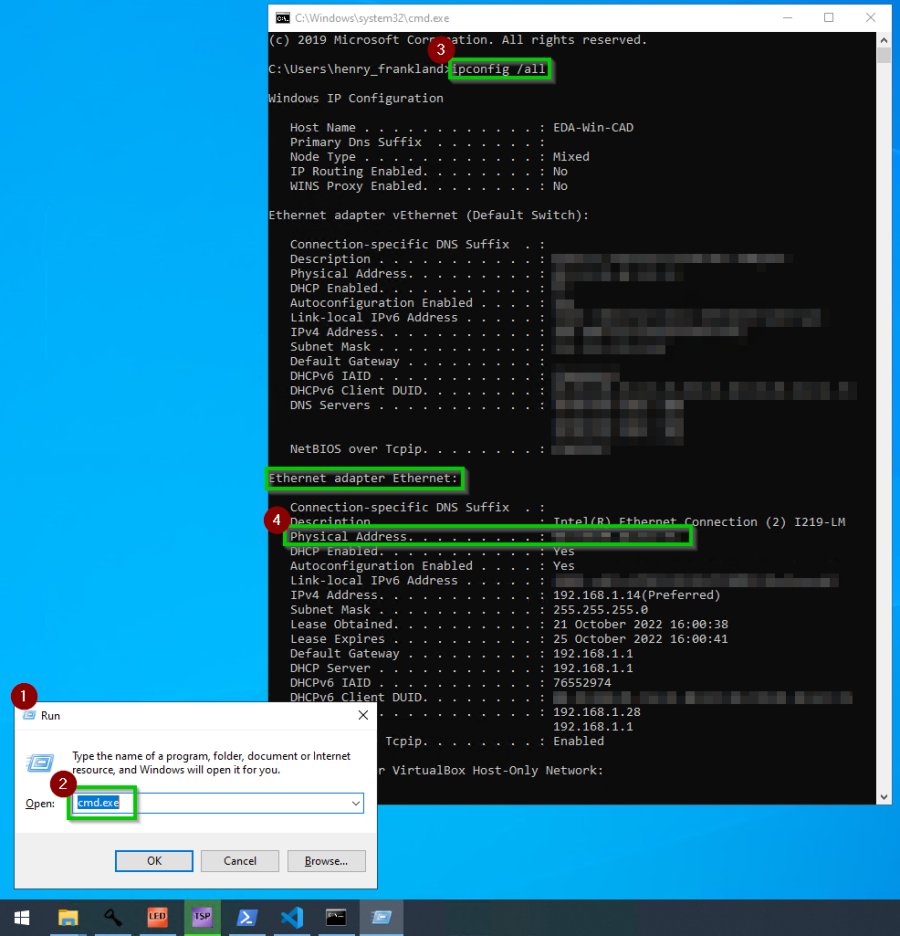
Linux:
- On the Linux server machine, open a Linux terminal
- use the command “ifconfig -a”
- Provide the MAC address for the ethernet adapter (this might be eht0 or ens192 etc. depending on your Linux distro and hardware), as shown in figure 2.
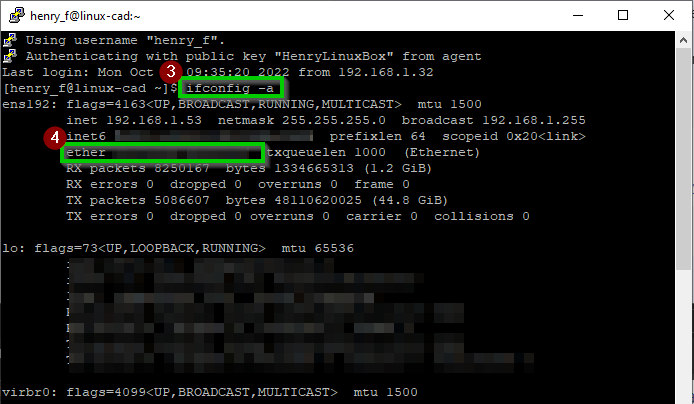
Configuring floating license files
The first thing to consider once obtaining the license file is to configure the server and vendor daemon lines as these will be empty, as shown in Figure 3.

- Locate the license file on the server machine and open it in a text editor such as notepad
- Input the server’s network name or IP address in the “put_server_name_here” field in the license file.
- add the directory to the Mgcld field where it says “path_to_mgcld”
- (optional) For more strict networks set the licensing daemon port of your choice (on the end of the daemon line in the license server file specify a port “PORT=<chosen port>”), otherwise the license server chooses random secondary ports for the daemon.
The final result of the above steps should be the license configuration file that looks similar to Figure 4.
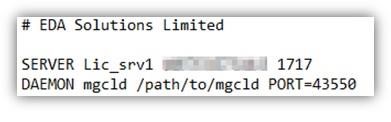
Installing License Server (Network only)
Linux:
See technote Licensing as a service (systemd) on Linux for details
Windows:
See technote Installing and running Windows license server for details
References
FlexNet License Adminstration guide: https://docs.sw.siemens.com/en-US/product/905395197/doc/DC202102052.release_docs.flexnet_lic_admin.en_us/pdf/?audience=external&productId=905395197
Mentor Standard Licensing Manual: https://docs.sw.siemens.com/en-US/product/905395197/doc/DC202102052.release_docs.mgc_licen.en_us/html/manualtitle
Licensing as a service (systems) on Linux: https://www.eda-solutions.com/tn028/
Attachments
N/A
