Published by Raymond Liu – Latest update: 06/01/2022
Relevant product(s): L-Edit
Operating systems: Windows 10 / Linux
Versions affected: All
Relevant area(s): Usage / Automation
Summary
Changing the rendering settings in L-Edit can be useful to increase the visibility of layers of special interest. This article describes how to change, save and restore layer rendering settings.
Change layer rendering settings
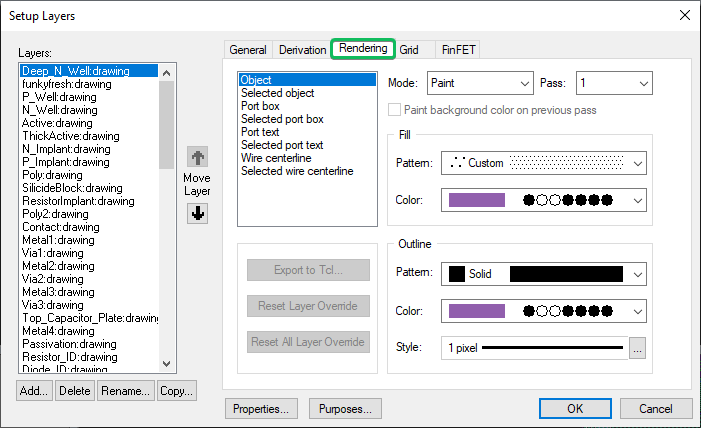
To access the layer rendering settings, right-click the space within the layer palette window and click “Setup layers” or through the toolbar: Setup>layers. On the rendering tab, you can change the appearance of each layer, such as colour and pattern. More information about rendering settings can be found here.
Manage layer rendering settings
Layer rendering settings can be stored in different places to have desired behaviours. Settings are either saved in the design’s .tdb file or within the system registry.
Choose where to store settings
From v2020.1u5, you can control where to store the layer rendering settings in the rendering setup tab: Setup>Application>Rendering. Enabling the “Preserve my layer colors in registry” option will make L-Edit save to the system registry. Otherwise, it will save to the .tdb file in the design. This option is saved to your user config file ledit.ini under the variable “PreserveColors“.
From v2022 onwards, the default setting is to store layer rendering settings in the registry.
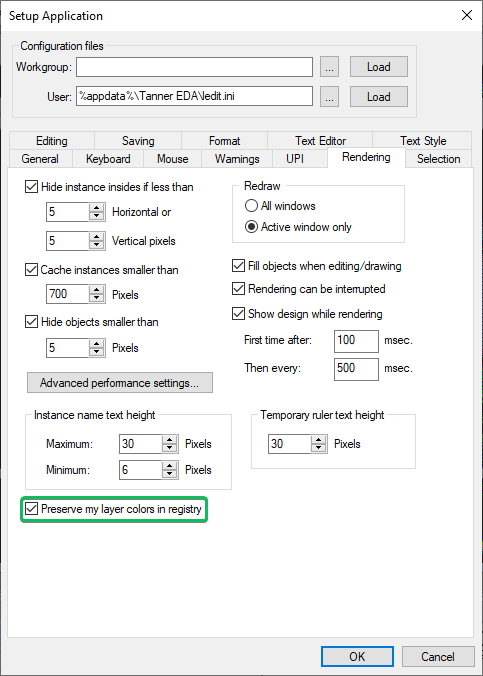
Storing in the .tdb file
If using a .tdb design format, the layer rendering settings are saved within the design .tdb file and are not user-specific. If using an OA design format, the layer rendering settings are stored in a separate .tdb file, found in file %Design%/<Library Name>/tech.tdb by default.
L-Edit will usually take the settings from the top-level library. You can protect the .tdb file from changes by making it read-only, so that any changes a user makes to the rendering settings are replaced by the technology settings when a database is loaded. If no settings are present in the library, then user changes are allowed and are saved to the top-level tech.tdb.
To find out more about the information stored in the .tdb file please see here.
Storing in the registry
If saving to the registry, any layer rendering settings that are changed are user-specific. These settings are saved as overrides within the registry in the path: Computer\HKEY_CURRENT_USER\SOFTWARE\Tanner EDA\L-Edit\Rendering\Overrides.
Before v2020.3, L-Edit will still prompt to save to the technology file when only layer rendering settings were changed and saving the registry is enabled
Reset or Restore layer rendering settings
Using .tdb files
To reset settings in a .tdb files, delete your tech.tdb file and reopen your design with your technology attached. L-Edit will recreate the tech.tdb from the attached/referenced library. Please note that this will also reset other attributes of layer-purpose pairs, such as derivations and electrical properties.
When opening certain files, a .tdb file can be used as a setup file. You can also set the default .tdb search path for this setup file in Setup>Application>General.
Using .tcl files (Saving in the registry)
If saving in the layer rendering settings in the registry, you can also save these overrides as a .tcl file to be loaded in a different instance of L-Edit. To save these settings, ensure that the “Preserve my layer colors in registry” option is enabled and navigate to the Setup Layers dialog as discussed above.
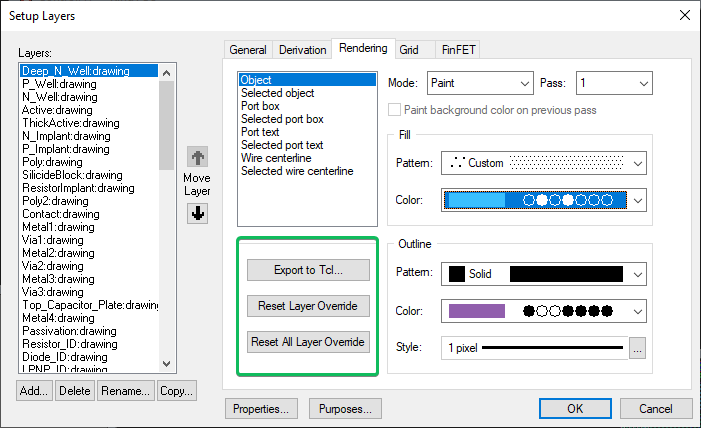
There are now 3 buttons available. These buttons allow you to export your setup as Tcl, reset your selected layer or reset all layers to the technology default. The overrides in the registry will be changed once the design is saved. This can be used to overwrite settings on a technology file by disabling the “Preserve my layer colors in registry” option, running the .tcl script and then saving the settings; This will save the settings from the .tcl script to the settings on the .tdb file. More information about running .tcl scripts automatically can be found here.
Please note that when loading in the .tcl file, it may not update the rendering until you update the view, which could be manually done using the redraw action Space.
Useful references
How do I personalize my layer rendering settings in L-Edit?
https://support.sw.siemens.com/en-US/product/862138555/knowledge-base/MG610893
What information is stored inside L-Edit tech.tdb, tech.db and data.dm?
https://support.sw.siemens.com/en-US/product/862138555/knowledge-base/MG618532
